GUI with WSL
How to set up an X11 server to have a GUI with WSL
Guide on how to get GUI on WSL
- Download VcXsrv on your windows computer and run the installer (I recommend to add a desktop icon during installation to easily access the application)
- In a file explorer open C:\Program Files\VcXsrv and search for “xlaunch.exe” and open (Alternatively if you set up a desktop icon during installation you can double click on that instead)
create a “multiple window display” with “start no client”, and make sure in extra settings to check “Disable access control”, then press next/finish
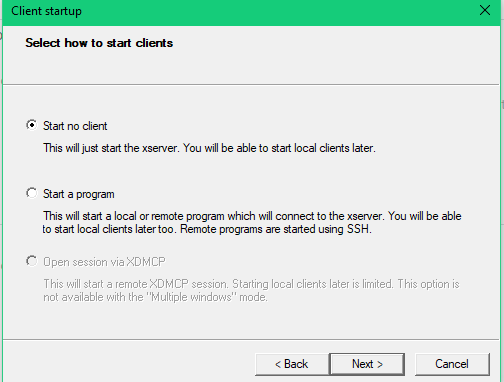
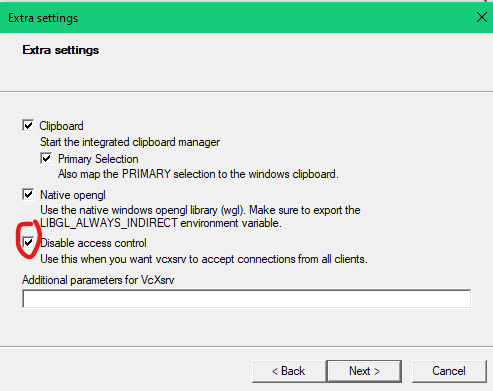
- Open a WSL window and open the ~/.bashrc file in vscode (code ~/.bashrc) or with nano (nano ~/.bashrc), in this file add the following lines
export DISPLAY=$(ip route list default | awk '{print $3}'):0 export LIBGL_ALWAYS_INDIRECT=1 - REOPEN your WSL window, and THEN Run
code ~/vscode/[name of apcsa repo]to open a vscode window with your apcsa repo - Run your code, you may need to click the following icon on your taskbar to see the gui

Note: you may need to run xhost +local: & restart VSCode
- If you are getting errors about “java.lang.NoClassDefFoundError: Could not initialize class java.awt.GraphicsEnvironment$LocalGE”
- See more details